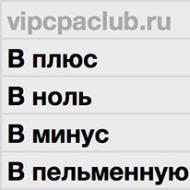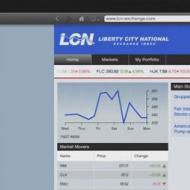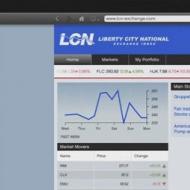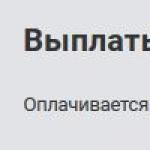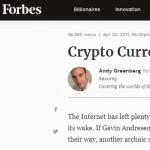Download quik for trade in the Russian market. How to download, install and configure the QUIK shopping terminal? Functions and Features QUIK
Quik is great for trading AQCs, OFZ bonds and any other securities. Internet trading in the system QUIK.carried out through special programinstalled on the user's computer that is intended for viewing and analyzing stock quotes, as well as transactions.
The QUIK client terminal is a functional analogue of the Exchange Trader's workplace - a powerful tool for processing stock information with a wide range of functions applicable to performing both simple and specialized operations, which has earned exceptional popularity among Internet trading systems.
To transfer information between the terminal and the QUIK server, the Internet is used.
How to buy offs on the stock exchange via quik?
If you want to independently buy an OFZ via quik or you need a professional QUIK broker - Call us by phone: + 7 495 956 86 26 (Det.222,273)
QUIK Internet Trading System - Distinctive Terminal Features:
- High efficiency of obtaining information and execution of applications.
- The use of extremely persistent means of protecting information.
- Full access to stock exchange trading on stock, urgent and currency markets Through certified modules.
- Developed functionality of work with applications - convenient input and removal of applications, deferred applications, conditional applications of six different species, Import transactions prepared by other programs.
- Ability to export data to other programs in ON-LINE: MS Excel, databases, professional technical analysis packages.
- The ability to use mobile solutions iQUik, Iquik-HD for iOS and Quik-Android for Android.
- Access to news feed information agency Interfax.
- Built-in QPILE language to create tables with calculated parameters and programming strategies.
- Automatic update of the version of the program and receiving files over a secure connection.
- Optimized data transfer protocol that reduces traffic.
Recommended technical and system equipment requirements for the sustainable operation of QUIK components.
Electronic signature
Electronic signature - Information in electronic form, which is attached to other information in electronic form (signed information) or otherwise related to such information and which is used to determine the person signing information.
The bank uses a reinforced unqualified electronic signature. This signature is necessary for working with AKB "Centrocredit" via the Internet, for example, with QUIK or TransAQ Internet trading systems.
In accordance with the Federal Law of 06.04.2011 No. 63-FZ "On Electronic Signature" and the Order of the FSB of Russia dated December 27, 2011 No. 796 "On approval of the requirements for electronic signatures and requirements for the means of the Certifying Center" was approved by the Bank "Rules for the use of electronic signature in the corporate information system" . Within the framework of this Regulation, the following electronic signatures are used to create and verify the electronic signature:
- "CRPTOPRO CSP"
To form an electronic signature, you need to go through four steps:
Step 1. Install the Cryptopro program.
Distribution of the program you can take from the bank website:
Step 2. Create Cryptopro key.
You can create the key yourself, using the instruction posted on the bank's website or in the Bank's office, with the help of the client manager.
Attention!
You formed by the Cryptopro key to transfer, copy, move, etc. You can only through the Cryptopro program. Make any actions with the Cryptopro key through the usual means (for example, via the conductor) cannot be.
Step 3. Creating a storage for the Cryptopro key.
Attention!
If you created the Cryptopro key (step 2) on the computer on which you will use it, step 3 (Creating a storage for the Cryptopro key) you miss, because The storage was already created when the key is generated.
You can create a repository yourself by using the instructions posted on the bank's website or get instructions from the client manager.
Step 4. You need to decide which of the Internet trading programs you want to work. The bank offers TRANSAQ and QUIK. You can use both one of them and both.
4.1. Installing the TRANSAQ program and "Binding" Cryptopro key to the TransAQ program.
Continuing to use our website, you agree to process cookies, user data (location information; device type; IP address) in order to functioning the site, retargeting and statistical research and reviews. If you do not want to use cookies, change the browser settings.
Bank VTB (PJSC) (Bank VTB). General License of Bank of Russia No. 1000. License professional participant Market valuable papers For the implementation of brokerage activity No. 040-06492-100000, issued: 03/25/2003
Furtherlegal information
1. The content of the site and any pages of the site ("site") is intended exclusively for information purposes. The site is not considered and should not be considered as a proposal of the VTB Bank on the purchase or sale of any financial instruments Or providing services to any person. Information on the site cannot be considered as a recommendation for investing funds, as well as guarantees or promises in the future profitability of investments.
No provisions of information or materials presented on the site are not and should not be considered as individual investment recommendations and / or the intention of the VTB Bank to provide the services of an investment adviser, except on the basis of contracts between the bank and customers. VTB Bank cannot guarantee that financial instruments, products and services described on the site are suitable for all persons who familiarized themselves with such materials and / or correspond to their investment profile. Financial instruments mentioned in site information materials can also be intended exclusively for qualified investors. VTB Bank is not responsible for financial or other consequences that may arise as a result of making decisions regarding financial instruments, products and services presented in information materials.
Before you take advantage of any service or acquisition of a financial instrument or investment productYou must appreciate yourself economic risks and benefits from the service and / or product, tax, legal, accounting consequences of the conclusion of the transaction when using a specific service, or before purchasing a specific financial instrument or investment product, their willingness and the ability to take such risks. When accepting investment solutionsYou should not rely on the opinions set out on the site, but should hold your own analysis of the financial situation of the issuer and all risks associated with investing in financial instruments.
Neither the past experience nor the financial success of others guarantees and does not determine the receipt of the same results in the future. The cost or income from any investment mentioned on the site may vary and / or experience the impact of changes in market conditions, including interest rates.
VTB Bank does not guarantee the return on investment investment activity or financial instruments. Before investment, it is necessary to carefully familiarize themselves with the conditions and / or documents that regulate the procedure for their implementation. Before acquiring financial instruments, it is necessary to carefully familiarize themselves with the conditions for their appeal.
2. No financial instruments, products or services mentioned on the site are not offered for sale and are not sold in any jurisdiction, where such activities would contradict the legislation on securities or other local laws and regulatory acts Or obliging the VTB Bank to fulfill the registration requirement in such jurisdiction. In particular, we bring to your information that a number of states introduced the regime of restrictive measures that prohibit residents of the relevant states acquiring (assistance in acquiring) debt instruments issued by VTB Bank. VTB Bank invites you that you have the right to invest in the financial instruments mentioned in information materials, products or services. Thus, VTB Bank cannot be held in any form to be liable if you violate you applicable to any jurisdiction of prohibitions.
3. All digital and calculated data on the site are shown without any obligations and exclusively as an example of financial parameters.
4. This site is not a consultation and is not intended to provide advisory services on legal, accounting, investment or tax issues, and therefore should not be reed to the contents of the site in this regard.
5. VTB Bank makes reasonable efforts to obtain information from reliable, in its opinion, sources. At the same time, VTB Bank does not make any assurances that information or evaluations contained in the information material posted on the site are reliable, accurate or complete. Any information presented in the site materials can be changed at any time without notice. Any information and estimates given on the site are not the conditions of any transaction, including potential.
6. VTB Bank draws the attention of investors who are individuals, that cashTransmitted Bank VTB As part of brokerage services, the action does not apply Federal Law dated December 23, 2003. № 177-FZ "On Investigation of Deposit individuals in banks Russian Federation».
7. The VTB Bank hereby informs you about the possible availability of conflict of interest when the financial instruments are suggested on the website. The conflict of interest arises in the following cases: (i) VTB Bank is the issuer of one or more of the financial instruments under consideration (the recipient of the benefit from the dissemination of financial instruments) and the participant of the Group of Persons of the VTB Bank (hereinafter referred to as a member of the Group) simultaneously brokerage services and / or services trust management (ii) Member of the Group represents the interests of simultaneously several persons when providing them with brokerage, consulting or other services and / or (iii), the participant of the Group has its own interest in the operations with a financial instrument and at the same time provides brokerage, consulting services and / or (iv) participant Groups, acting in the interests of third parties or the interests of another group member, maintains prices, demand, supply and (or) volume of trading with securities and other financial instruments, acting, including as a market meker. Moreover, the Participants of the Group may and will continue to be in contractual relations on the provision of brokerage, depository and other professional services with persons other than investors, while (i) participants in the Group may receive information on investors and participants at their disposal The groups do not carry any obligations to the investors to disclose such information or use it when fulfilling their obligations; (ii) Terms of provision of services and the amount of remuneration of participants in the Group for providing such services to third parties may differ from the conditions and size of remuneration provided for investors. When settling arising conflicts of interest, VTB Bank is guided by the interests of its customers. More detailed information on measures taken by VTB Bank regarding conflicts of interest can be found in the Bank's Policy of Interest Management Placed on the site.
8. Any logos other than the logos of VTB Bank, if such are given in the materials of the site, are used exclusively for information purposes, are not intended to enter clients about the nature and specifics of the services provided by VTB Bank, or receiving additional advantages through the use of such logos As well as promoting goods or services of copyright holders of such logos, or damage to their business reputation.
9. The terms and provisions provided in the materials of the site should be interpreted exclusively in the context of relevant transactions and operations and / or securities and / or financial instruments and may not fully comply with the values \u200b\u200bdetermined by the legislation of the Russian Federation or other applicable legislation.
10. VTB Bank does not guarantee that the work of the site or any content will be uninterrupted and unmistakable, that defects will be corrected or that servers from which this information are provided will be protected from viruses, Trojan horses, worms, software bombs, or similar items and processes or other harmful components.
11. Any expressions of opinions, assessments and forecasts on the site are the opinions of the authors at the date of writing. They do not necessarily reflect the point of view of VTB Bank and are subject to change at any time without prior warning.
VTB Bank is not responsible for any loss (direct or indirect), including real damage and missed benefits arising from the use of information on the site, for the impossibility of using the site or any products, services or content purchased or stored on the site. .
These materials are intended for distribution only in the Russian Federation and are not intended for distribution in other countries, including Great Britain, countries of the European Union, USA and Singapore, as well as, although in the territory of the Russian Federation, citizens and residents of these countries. VTB Bank (PJSC) does not offer financial services and financial products Citizens and residents of the countries of the European Union. turn
QUIK is a program that performs import and editing the video taken on the Gopro chamber. The program allows you to direct all the videos transferred to the computer's memory, as well as make adjustments to them and mount a dynamic video with musical accompaniment.
For those who are very quickly "scored" a memory card with a video material, the automatic content transfer function to the hard disk of the computer is useful each time the Gopro camera is connected. Running Quik You will see a window with a list of imported rollers and a player, which allows you to reproduce any of them at any time. Gopro Plus subscription holders will also be able to transfer the clips "in the cloud" and back. In the free version, this feature is absent. However, no one bothers you to find video files on the disk and download them to the repository you usually use.
Now let's talk about the built-in video editor. It is not so much functions, but they are all pretty interesting. For example, the editor allows you to make beautiful timelaps, apply the effect of time deceleration, color filters and other "chips". Of course, it is not deprived of the standard functions such as circumcision and gluing video phrases. Well, naturally, the developers simply could not not add to the editor the possibility of exporting ready-made work on social networks.
In addition to the two features described above, Quik also performs the third - the update of the "firmware" Gopro. Each time the camera is connected, the program is looking for new version software and reports its availability to the user. Installing the update occurs in automatic mode.
Key features and functions
- import and cataloging video from Gopro cameras;
- automatic content transfer when connecting the camera to a computer;
- built-in roller editor that allows you to trim unnecessary fragments,
- creation of "cutting" from video with musical accompaniment and application of various effects;
- creation of "timelaps" ";
- fast export of finished work on social networks;
- update "Firmware" Gopro.
This article contains step-by-step instruction By mastering the QUIK program. The correct name of this program is the trading terminal, and in this article we will look at why it needs the owner of the IIS and how to use it.
Questions regarded in this article:
- How is the shopping terminal
- Installing the QUIK program
- Money-paper, applications - transactions - Getting information about your account
- Table of quotations - all information about securities
QUIK is not the only terminal who can be caught by the Owner of Jes, there is still Transaq, Finamtrade, Smart X, Alor-Trade, but, as will be seen further, they are all similar to each other and have the same functionality.
Cabin Boeing
When the uninitiated man looks at the Boeing Cabin, he has a feeling that ordinary person It is impossible to figure out everything with it.
When the uninitiated people look at the work of the terminal, they arise the same feeling: something flashes something, some graphs - it fascinates and frightens at the same time.
That is what the inexperienced people consider, the most difficult in working with securities is to master this program, know where to press and understand that they denote all these flashing numbers.
Reality is that it is very easy to master this program, but that most importantly, these knowledge is practically not affected by that, our investments will be successful or not.
The profitability of our operations depends primarily from our investment, and the QUIK terminal is just a tool that can help us (or vice versa - to harm, about it below).
Therefore, the alignment opinion that "learning to work with securities" means the same thing that "learn to work in the Quik program" is wrong. Before the internet application, the application was served by phone, and it did not bother people to do investments (Warren Buffett, etc.).
In general, learn how to work in the Quik program is much easier than learning how to invest right.
What is needed by QUIK will be clear below, after we consider in detail the device of this program.
How is the shopping terminal
The functionality of the QUIK trading terminal (and any other) is divided into two groups:
- View information
- Actions
The second group ("actions") is quite simple and includes only the functionality of the application. We will talk about this in the practical part (below).
The first group of functions is the most voluminous, to facilitate understanding it makes sense to refer to the scheme: 
View information in QUIK terminal
Information that can be viewed through QUIK is conditionally divided into two main groups:
- Information about your brokerage account
- Information about the market
What is important for us to know about your account? Of course, how much money we have at the moment, how many papers and how many are they standing, what transactions in our account passed and what applications are exhibited.
As for the information about the market, we would like to know the parameters of the stocks of interest to us and bonds: what is the price of them now, how many securities in the minimum lot available to purchase, the date of repayment of bonds, how many securities can be bought on the stock exchange and so on. d.
The scheme that is given above will help to understand any terminal with whom will have to face the OIS owner and will easily navigate and work with TRANSAQ, Finamtrade, Smart X terminals, Alor Trade and others.
Let us turn to the practical part.
Installation
For each broker, the procedure may differ in detail, but in general it includes three stages:
- Installing the Program Distribution
- Key generation
- Key registration
The first two stages are usually the same. Find on the Broker website section dedicated to the Quik program.


Installation does not cause any difficulties for those who previously used the computer, but depending on which broker we are serviced, there may be various options. We give an example of the QUIK installation for the owner of the IIS in Sberbank: 



If there are difficulties or will be required, the specific settings of the installation will be required, it makes sense to read the installation instructions from that broker from which we want to use QUIK.
Key registration
At this stage, you need to create a pair of keys to identify the user in the system. To do this, you need to start the key generation program: you need to go to the Windows Program Start menu (Start-\u003e Programs-\u003e QUIK -\u003e Key Generation Program:

The path may differ from the broker to the broker, but through the Start menu, this program can always be found.

At this stage, two keys will be created: Public and Secret. These keys are just files, and we need to specify which folder we save them. Most likely, the best solution will simply leave the default path proposed by the key generation program.
Then you need to enter a password, and in the next step, confirm it:

In the next step, you need to confirm the parameters of the keys being created:

By clicking the "Create" button, we will run the key generation process, while the random number generator is used. For its efficient work, you need to press the keys on the computer in a random order, you do not need to remember.
To create random numbers, the program freezes the time between keystrokes. As soon as the required number of random information is obtained, the key creation begins:

The key generation process may take some time - up to several minutes. At the end, we get the confirmation window that the keys are created:

As mentioned above, "keys" are files, in this case There will be two - public and secret keys (files). You can make sure of availability by opening that folder we have approved in the first step.
By default, these files are usually saved into the same folder in which the QuIK program itself is installed, in the "Keys" subfold:

The public key is called "Pubring.txk", it will be needed at the next stage - the stage of registration of keys.
For example, the path to keys when installing Quik from Sberbank has the form "C: \\ sberbank \\ quik_sms \\ Keys".
Registering Quick keys
As a rule, in such a letter:
- indicates the identifier of the client
- pUBRING.TXK key itself is applied
Sberbank, however, has recently automated the key confirmation process and created a special form on the site through which the keys can be sent for registration:

VTB24 instructions for registering keys looks like this:

If the broker did not come from the broker during the day about the successful registration of keys, it makes sense to call and find out whether the key was obtained whether or etc.
At VTB24, unfortunately, in order to register the keys, it will have to go to the bank's office, which is very, of course, is also confirmed by email. In Sberbank, the key confirmation can be obtained on the same day and immediately start using QUIK. For VTB24 clients, this procedure is spread for several days.
So, the program is installed, the keys are created and registered. Everything is ready in order to start working.
QUIK Setup and Use
At the time of our first launch of the program, we "fall into the booth of Boeing" (see above): incomprehensible graphs, plates, flashing numbers. No matter how to break anything and not damage:

The picture you will see at the very beginning maybe such:

In general, the starting picture may be any - it depends on the version of the program and broker. For us it does not matter, because We want to bring order here, and leave only what we really need it and at the same time understandable.
Delete everything unnecessary. For this, that's what we will do. Find at the bottom of the screen of the QUIK program:

Delete them all. To do this, select each, click the right mouse button and select "Delete":

Every time the program carefully warns us, so I confirm our actions:

When the last tab remains, the program will not remove it, we will simply need to close all windows on it manually by clicking, as usual, on the cross in the upper right corner of all open windows:
All this is until one-only tab remains, which will not remain any windows. We will get a completely "clean sheet":

We will start with this clean leaf, and it will be much more clearly than days to study long instructions.
So, let's remember what a trading terminal needs:

Let's try to get information about our account: about money and papers that are on it.
To do this, our first tab is called - "Account", for this you need to right-click on the tab and select "Rename":

Then I enter a name for a new tab - "Account".
Next, on the top of the toolbar, select "Create a window" and in the open list, we will repeat three items that we need: 
It is with the help of these windows that we will be able to get information about money and papers on our score:

So, in the first window there is generalized information, we see the final amount "free money + cost of securities".
In the second top of the window ("Table of Limits on Paper Limits") we will find information about the securities that exist on our account. In this case, as can be seen in the screenshot, the portfolio is the bonds of OFZ 26206 in the amount of 189 pieces.
In the third, the lowest window, there is information on the number of free money in our portfolio. In this case, it is clear that 4402.08 rubles are in the portfolio.
Well, now we are all more or less clear that we have at the score, now we will find out what our current applications for transactions and bring the table of transactions.
Create a new tab, for this, right-click on the already existing tab and select "Add":

we will call it "applications-transactions", and then add two tables on this tab:

It turns out such a picture:

If we do not have active applications and in this day there were no transactions, both tables will be empty - this is normal.
But now we fully own control tools for our brokerage score:

Now let's see what information we can receive about securities.
Suppose we are interested in all OFZ and, for example, 10 shares from the list (index) of the MICEX10. We need to create two tables of quotations for OFZ and for stocks. First, create a new tab in the program again:

Let's call her "quotes":

On this new tab, we will get a clear space again, on which we will now post our tables with quotes:

In the top menu, select "Create a window", and then "Current Bidding":

Then we will quit another window in which we will define the parameters of our table:

We will have two tables - one for shares from the MICEX index10, and the other for the OFZ.
So, first create a table for stocks. In the search window, we enter the name of the promotion we need:

Then select the found action in the list, click "Add" and the action turns out to be in the field on the right:

So we do 10 times, adding all the necessary promotions, this list, and then then let's go to the selection of columns from our table:

For stock, we will be enough to know: current price (the price of the last transaction in the market), what% of the increase or fall the share for today, how many stocks in the lot, select these parameters and confirm the creation of the table with the "Yes" button, this is what our table looks like:

Now let's create the same table for OFZ. The fact is that the OFZ needs another set of table columns, so much more convenient to create your own table for them, a separate table.
We repeat the previous process, select "Create a window" in the top toolbar, then "Current Bidding". This time I will think of your own name for the table, for example, "OFZ":

In the search window for the necessary tools, we enter the "OFZ", we get a list of all available OFS and allocate them all, and then transfer them to the field to the right button "Add":

To highlight all OFZ (in the left window) and add at once in one list, you need to highlight the first OFZ, clamp the Shift key and select the last OFZ from the list, then the entire list is highlighted.
Now we will configure the columns of our table from the OFZ, for this we will go down just below and select the "Available Parameters" list those indicated in the screenshot:

Why exactly these fields? This is the most important thing and most importantly, you need to know about the OFZ: what kind of profitability, which NKD is for the current day, when there is a repayment, what kind of coupon, when the next coupon is paid.
Here we have to get the table:

And the windows are located approximately in this way (windows can move within the program space):

What do we see? The information in the tables is sorted by alphabetically (by the names of securities). If this sorting can be left for stocks, then for OFZ, another criterion is needed.
Criteria for Sorting OFZ Two:
- Number of days before maturity
- Yield
- Date of the next coupon payment
Which of these criteria is key to sorting - the case of everyone, and depends on the purposes and technology of using OFZ in their portfolio.
For example, how to sort the table for profitability. To do this, select the title of the desired column, then click on the right mouse button and select "Sort by ..." in the drop-down list:

In this case, we get a sorted table and an arrow associated in the sorting column. Pressing this arrow, you can change the direction of sorting (ascending or descending):

If we use the strategy, we will first of all be interested in OFZ with a repayment in the next 12 months, therefore, we will need to sort the column "to repayment":

If we implement the Coupon Combine technique, then we will need to sort off from the dates of payments of the nearest coupons (we will talk about this technique in a separate article).
So, now we have received a list of all OFZ available to us. But if we are not enough information from this table, we can get information separately for each of the tools you are interested in.
To do this, select the OFZ, press the right mouse button and select "Tool Information" in the drop-down list:

We will get an exhaustive list of systematic information about this securities:

Of this information, however, it is not immediately clear, with which type of OFZ we are dealing: a permanent coupon or variable coupon, etc. To do this, again, the abnormals of bonds, which are described in the article:
However, information from the data of the QUIK program tables is already enough to take the majority of investment solutions.
Workspace
So, in our program Quik there are three tabs: the score, applications-transactions, quotes. A combination of open windows and tabs is called "workspace".
Like everything else, the concept of workspaces is applicable to any trading terminal, and not just the QUIK terminal.
Save workspace:

You will come up with the name and save it:

Everything, now if we changed something, was mistaken, they were inadvertently removed, etc. - We can always restore the saved position of all windows and tabs. You will need to do a reverse procedure: open the System tab, and in the "Download Settings from the File" drop-down list.
The next time you open the program, the workspace created by us will be loaded automatically. If this did not happen, it can be loaded manually:

And then choose it by name.
Hello, dear friends!
I decided to write a cycle of articles (+ video to some of them) dedicated to the most popular on Russian stock market trading platform - QUIK terminal. And it is quite natural that in the first article of this cycle it will be about how to install QUIK on a computer.
In order to reveal the subject of the article, we will need to do several uncomplicated stages, namely:
- Download Program Distribution from Broker Site.
- Install (install) Kvik on a computer.
- Generate keys.
- Register the generated keys in the broker.
- Perform basic program settings.
Step 1. Download QUIK on a computer
First you need to download the program distribution to your computer.
If your broker's trading account is open, all files are necessary download only from the official site of your broker!
I will give a few direct links to the sites of the most popular brokerage companies in Russia, as well as the program developers website:
If you do not have an open brokerage account, but I want to install and deal with the program, you do not despair, we will download the QUIK terminal from the developers. By the way, this is how I will do, because the Quick from the broker is already installed on my computer.
Step 2. Installing the QUIK workplace on a computer
I hope that you managed to download a distribution kit, and now we can go to the next step. To do this, run the downloaded file and follow the instructions of the installer. Specify the path to the folder to which the program will be installed:

Windows 8,8.1.10 operating systems users would recommend setting a disk root (C: \\) or any other folder, and not in the program folder Program Files .

And on the desktop:

And at the end we click on the "Set" button and wait for the installation to be completed:

Step 3. Creating QUIK keys
We installed the quick to the computer on the computer, but it will not work off to the broker server. In order for everything to work as it should, you need to generate security keys and register them at the broker. Actually, now we will deal with this.
Go to the program working folder, i.e., the folder in which the program was installed, looking for a file « keygen.eXE » And launch it:

Here it is necessary to generate 2 keys: Secret ( sECRING.TXK.) and public ( pubring.txk.), as well as specify the name of the owner and password to protect the key.
Be careful when entering the name of the owner and password. It is these data that will be subsequently used when authorized on the broker's trading server!
Pay attention to 2 buttons "Choose". With these buttons, we can specify the folder to which files with keys after generation will be recorded. I, by default, the program proposes to create a "Keys" subfolder and save the keys to it. You can choose any other directory on your computer, it does not matter. Just remember where you save them, subsequently files with keys are still needed.
After all the necessary information is filled, press the button "Further"and go to the next step. Here we will be asked to repeat the earlier password to protect the key:

In step number 5, check the information entered earlier and click "Create!":

Then there will be such an interesting window:

Here you need to enter 320 absolutely any characters from the keyboard. This set of random symbols does not affect and need to encrypt security keys.
Step 4. Registering keys in a broker
The keys generated earlier must be registered at the broker. The essence of this registration is that technical support will need to transfer a file with a public key ( pubring.txk.). Actually, about how to transfer this file, unfortunately, I can not tell you, because each broker has its own procedure: someone asks to send a public key by e-mail, someone needs to be done through personal Area Online. When opening a brokerage account, the manager must tell you about it. And if not, then check with himself.
Step 5. Initial customization setting QUIK
So we came to the finish line. We have already downloaded and installed the trading terminal on the computer, he was generated and registered the security keys at the broker, and now the last step remains to configure the QUIK workplace by adding keys to the program. It is done very simple. Run the terminal and in the main menu of the program choose the item "System". In the drop-down list we are looking for subparagraph "Settings" And further "Basic settings" (or you can use the hot key by clicking the F9 button on the keyboard):

Yes, by the way, I forgot to mention: when you run the program, the authorization window will appear, in which they will be asked to enter the name and password. In it click "Cancel":so far, I do not write security keys in the settings, you will not be able to connect to the broker's trading server.
After the window opens "Customer Settings"In the left hierarchical menu it is necessary to choose the 1st point "Program"and then go to the submenu "Encryption". On the right side of the window you will see a line "Default settings" And then the icon icon. Click on this icon, another small window will open:

Remember, on the 3rd step, when we created security keys, we were offered to choose a folder to save these keys? So now it's time to remember where you saved these files and specify the path to them. Accordingly, for a file with public keys, you specify the path to Pubring. TXK, and for a file with secret keys - to secring.txk. After all the manipulations done, click on "Save" And restart the program. Now in the User Identification window, we write their name and password.
In general, this is all. Quick "From the box" is well configured and does not require any additional actions from the user. Yes, there are still some settings, which should be mentioned, but all their time, and we will definitely return to them in the following articles. And today enough, especially since with the task, we perfectly coped with you. Now you can download yourself and install the Quik program to the computer.